YouTube Productivity Tips!
Last Updated on Saturday, December 20, 2008
Now you can show show YouTube Who the
Boss is!!!... kind of... ![]()
YouTube is great, and will get better... But, since it's free, at least for now, it's hard to complain! So, here are some tips that you might find of use:
Comments Box
Comments Box is limited to 500 Characters per Posting, but even then it might not allow you to use all of those 500 characters. Spaces and periods count as 1 character each. So you try to type in that box again, editting etc., and it quickly can get really annoying, even if your browser (like Safari on Mac) allows you to re-size that Comments Box, to make it bigger by draggin its Lower Right corner.
Edit your Comments in Email, then Paste them in YouTube!
Email Message is my Text Editor, so I can "rehearse" and try my text there endlessly, I can even come back another day and Edit that text again, provided I Saved that Email Messagein my Drafts Folder, for example!
Warning! I can't guarantee that your email program will play as nicely as mine with your web browser! I am using Entourage Email (Office 2004), and I use Simple-Plain Text (by Default), not Rich Text with various colors, and fonts, since. Hey, YouTube doesn't support those anyway, at least not yet:)!
Workaround #1
On my Mac, I create a New Blank Email, give at Subject like - YouTube Comments, or YouTube Comment + Name of the YouTube Video that I am commenting on.
With Command-Tab (Application Swiching Keyboard Command) I toggle back and forth between the Browser and this New Email Message which I use as my Text Editor. I guess you can use Any other application as your Text Editor too. I just like Email, cause it's easy to share, if need be. Plus, Email is almost always running on my Mac in the Background.
Now, with Email Message as my Text Editor, I have a Spellchecker! I can sketch out my Comment there, and space it nicesly with Return key making New Paragraphs. Then I can Copy and Paste this Comment twice in that email, to serve as the Undo.
After re-reading my Comment in email, I Copy and Paste it into YouTube. If it's too long, I Command-Tab back to my Email Message which I use as my Text Editor, and shorten it. Remember I still have the original Version further down in that email.
After re-reading my Comment in email, I Copy and Paste it into YouTube, until it's accepted as short enough. Remember this: YouTube can tell you that you still have 20-30 Characters under 500 Characters Limit, and then give you an Error, saying that you Comment is too long. That is why it's good to have the previous versions of your Comment in Email, so that you can go back and maybe, if need be, split your Comment into Part 1, Part 2, and Post them one after the Other, but do it immideately!, so that someone else's Comments don't separate yours!
IMPORTANT!!!
Once you post a Comment on someone else' Video, you can't Delete it, and you'd have to email that person via YouTube, asking them to Delete your Comment. Then, depending on how they've set up their Email Notifications, they might not even know that you have emailed them!!! So, re-ready your Comments several times before you post them for Eternity[maybe!!!]:)!!!
YouTube doesn't allow Web Links, or even some characters and words in Comments
Workaround #2
If you try to post a website link into YouTube Comment,
for example http://arkady.com your Comment will be rejected!
I guess that's YouTube's way of fighting Spam etc. The Workaround is
to spell out the website address as one word -- ARKADYDOTCOM --
that way you'd fool YouTube! You can even say ARKADYDOTCOM [sorry
YT doesn't allow links]. I.e. indicate that ARKADYDOTCOM is
a website. That way it'll make it even more obvious for the less "technical"
folks! ![]()
Warning, this Format ARKADY.COM won't work! YouTube is obviously smart enough, at least for now, to look for the words that end with .COM, .NET, .ORG etc!!!
If you want to write a Long Comment, you can create one on your own site, or blog, and then uset this "format" ARKADYDOTCOM to spell out the web address of your own site, or blog etc. Or and also, you can use Links in More Info Box as described below!
More Info Box
Workaround #3
You can have a lot more text than 500 characters in More Info Box! It is "elastic", and thus will expand! So, use Paragraphs generously for more user friendly readability! For Example, click on this link and expand More Info text for that video! Or here is a Screenshot:
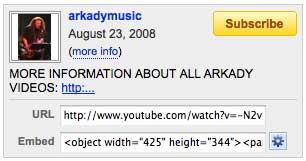
Try to GRAB ATTENTION in the First Line both with careful choice of words, and make sure that at least part of the Webpage Link is VISIBLE, so that it's more obvious, harder to overlook etc., and thus invites a CLICK!
If they Click on on (more info) link below the YouTube Channel Name (arkadymusic), and the Date when that Video was posted, the more info text will expand to this.
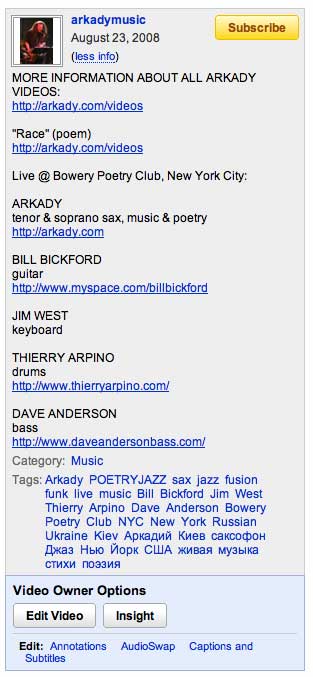
And if even if they click on the Link that's only partially visible under more info, they'll still end up on the page where I (you) want them to go to. In this example, it's this page.
Look at the Screenshot above! Do you see how I am using space in there with Paragraphs etc.?!
In my Email Message as my Text Editor, I press Return ONCE and put the instruments I play on the separate line under my name in ALL CAPITAL LETTERS, as a substitute for Bold font.
Then I press Return twice to create a New Paragraph for the next Musician (guitar), and again use ALL CAPITAL LETTERS, as a substitute for Bold font for the NAME.
Links are allowed in More Info!
Do you see the this Web Link Format http://arkady.com/videos - YouTube surprisingly allows website links in that format, and it's clickable, so that when you click on such link, it opens a page a New Window or Tab in your browser! That way, you can always easily comeback to that particular video where you started!
If you are a musician, like me, you can Save a Draft Email Message as a Template for your future Music Videos uploads, where, if need be you can type over the Mames of Musicians and the Links, instead of starting from scratch, trying to make it looks as clean as another video's More Info Text...
The added benefit is that musicians get more PR VALUE!!! from your video, and it increases that Video's Visibility on Google for your video, for the musicians in More Info, and everyone's sites!
Educational Value is a good thing too -- your video viewers get to meet your musicians, or friends, whose links the click on in the More Info Text area. That is because you've done the Google Search for them! Don't worry if the Google's Search Result Link is too long! It will get Wrapped Around in your Email Message Text Editor, and when you paste it into YouTube's More Info Text area, it'll Wrap Around and Format OK too. But, of courese, the shorter the Link, the better it looks:)!
And the CREATIVITY doesn't stop there! You can just put a short version into More Info on YouTube, and include a Link to a specific webpage on your site, where you can have as much room as you need for text, fonts, colors, photos, other videos, audio, whatever your want! Your YouTube becomes a GATEWAY to your webpage and thus your website!
Tags and International Languages Fonts
Workaround #4
In Comments, in More Info Text Area, in Tage -- one can use International Languages!!! Thus, I use Russian Text as well! And you can mix them!
Regarding Tags, here is what I've noticed..., but your experience might vary!
In my FireFox 2 Browser (Mac), I remember hitting a Limit on either Number of Separate Words, or Characters used for Tags. Now I use FireFox 3 (Mac), and didn't try it yet to see if that Limit has change! But, in Safari Browser (Mac) there seemed to be less limit, so I could fit in more Tags!!! And even more Tags if I prepaired them in my Email Message as my Text Editor, and then Pasted them into YouTube!
And I'll remind you again about the value of my Email Message as the Text Editor! I can always Save it, and come back later to Edit it, or Re-Use it for another video! Thus, if it's another video from the same gig, concert, or whatever occasion, you can save time and use the same Tags Template that you've already Saved in your Email! And, even if you lost that email, you can just Copy those Tags, or More Info Text "as is" from the other Video's page! Except the Formating , Spacing might not translate as well as they do from Email Message as the Text Editor!
You can Duplicate that Email, or Copy its text into a New Separate email, an then share it via email with friends, as a Template!
And the CREATIVITY doesn't stop there!
More coming soon... Hope this helps.
Last Updated on Saturday, December 20, 2008
Thanks for stopping by...